Last updated on September 13, 2025
This post describes my experience using the Windows Dev Kit 2023 ARM Mini PC as my office computer. This is not the usage scenario intended by MS, but I wanted to see how the little ARM machine fares as an office PC before using it for my app development.
Contents
[compatibility issues are marked red]
Windows on ARM | App Compatibility List
News
An ARM Version of Brave is available.
An ARM Version of Chrome is available.
An ARM Version of Macrium Reflect is available.
2024:
In fall 2024 there are many Notebooks with the successor of the DV Kit 2003’s CPU the Snapdragon X Elite available but the Dev Kit was cancelled:
Qualcomm Has Canceled its Snapdragon Dev Kit, Will Refund All Preorders (thurrott.com)
Fixed with Oct 2024 Windows update 24H2:
- Blue screens after waking from sleep disappeared.
- Windows Sandbox no longer Crashes when maximizing its window.
- Sandbox performance is OK [had improved with previous updates already].
Remaining problems with Oct 2024 Windows update 24H2:
- Web browsers still do frequently hang for a second when plying YouTube videos. Happens more frequently in Firefox than in Edge.
Sometimes this causes Windows to hang, and I have to unplug the power connector several times to get it started again. - Audio and video get out of sync when playing YT Videos in web browsers.
- ScanSnap IX500 scanner not supported.
Looks like neither ScanSnap nor Microsoft will ever supply a driver. - Printing with Brother HL L2340DW is very slow
with long pauses between pages
Recently, maybe caused by Windows updates I experience blue screens after waking from sleep and [fixed with 24H2] web browsers started to frequently hang for a second with a white screen. Even when not playing a video.
Nov 11 2023: Since resetting my Dev Kit using the Dev Kit recovery image WindowsDevKit2023_BMR_996020_2023.606.289 and updating to Windows 23H2 most of my graphics problems seemingly disappeared. Maximizing the Sandbox Windows still crashes. I still experience the occasional flicker when playing videos in browsers, black screens after booting and sporadic audio renderer errors. Strangely, Windows Update installed the „System Hardware Update – 8/30/2023“, even though this was installed successfully long ago already.
Interesting in the context of this post is Anandtech’s article about Qualcomm’s upcoming Snapdragon X Elite SoC – their next-generation Arm SoC designed for Windows devices Qualcomm Previews Snapdragon X Elite SoC: Oryon CPU Starts in Laptops (anandtech.com)
Device Infos
For details about the Dev Kit PC, see Windows Dev Kit 2023 (Project Volterra) | Microsoft Learn





Main specs:
- CPU: Snapdragon 8cx Gen 3
notebookcheck: Qualcomm Snapdragon® 8cx Gen 3
Qualcomm: Snapdragon 8cx Gen 3 Compute Platform
AnandTech: Qualcomm’s 8cx Gen 3 for Notebooks, Nuvia Corfe in 2022/2023 - GPU: Qualcomm Adreno 690
60Hz via USV-C at 3840×2560
50Hz via mini DP at 3840×2560 - NPU to accelerate AI/ML workloads
See Surface Pro 9 Hands-on NPU based Windows experience
(Automatic Framing, Portrait Blur, Eye Contact, Voice Focus) - 32GB LPDDR4x RAM
- KIOXIA BG4A 512GB NVMe SSD, M.2 2230 form factor.
I did upgrade the SSD to a fast 1TB fast Sabrent 2230 M.2 NVMe Gen 4(*).
In the Dev Kit it only delivers half the speed it is capable of – which for me is fast engouh, as was the original KIOXIA SSD.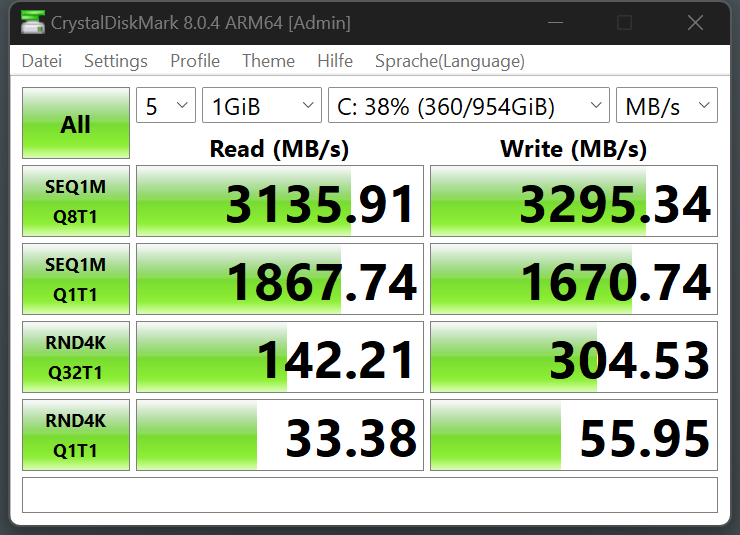
Max temp was 56°C under load.
In Oct 2024 I added a Samsung Portable SSD T7 Shield, 1 TB (*) via USB-C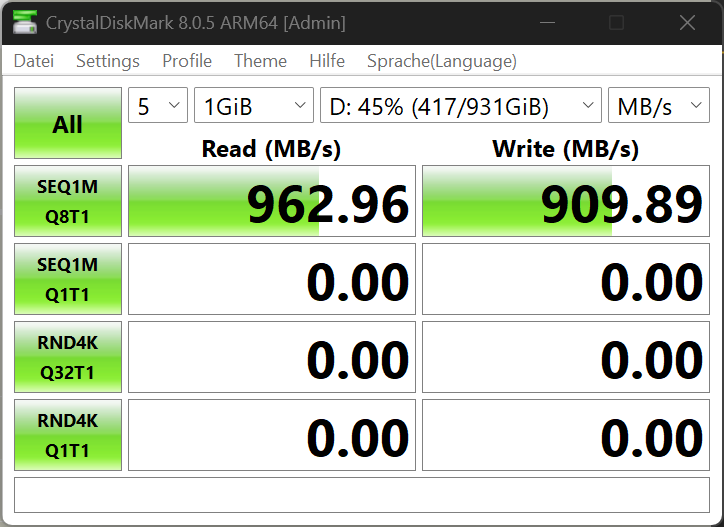
- 2x USB-C USB3.2 Gen 2, 4 lane x 8.1 Gbps/lane
- 3x USB-A USB3.2 Gen 2
- Mini-DisplayPort
- Ethernet Port (RJ45), 1GbE
- Wi-Fi 6, Bluetooth 5.1
- 196 mm x 152 mm x 27.6 mm, stackable
- Windows 11 Pro
- Power consumption: 5 to 28W
- 700€
Start-up times:
- With fast start-up off: 25s
Time until login sound. As normal with Windows, after login it takes a while for the PC to be fully usable. - With fast start-up on: 23s
- Wake from sleep: 1 to 3s
Crystal Diskmark

Arm-native dev tools:
- IDEs
- VS Code (Available now)
- Visual Studio 2022 (now in preview, will be available by end of year 2022)
- Tools
- WinDBG
- Git
- Libraries
- VC++ Runtime Libraries (Now in preview)
- Many OSS libraries are and will be ported to natively target Arm64
- Runtimes & Frameworks
- .NET 6 (Available now)
- .NET 7 (Now in preview, will be available by end of year 2022)
- OpenJDK Java (Available now)
- Python, Node JS (Porting underway)
- CLANG/LLVM, GCC (Porting underway)
- Cloud services
- Azure Arm VMs (Available now)
- Stand-alone Runner Agent (Details coming late summer 2022)
- GitHub & Azure DevOps cloud hosted CI/CD (Details to follow)
More Info:
- Windows Dev Kit 2023 update history
- A critical review: Microsoft Made an Arm-based Mac mini
„…The Dev Kit uses more energy to do half the work of a Mac mini…“ - Android Authority: What is Windows on Arm? Everything you need to know
- Petri: Windows on Arm – Does Project Volterra Solve the Performance Problem?
- For UEFI screenshots see: Project Volterra – ARM Desktop
To boot into UEFI a monitor must be connected via the mini DP port. - reddit :
- PCWorld: Microsoft Surface Pro 9 (5G) review: An Arm tablet actually worth buying. Includes some performance tests with the Dev Kit’s CPU.
- reddit: Reviews of the Surface Pro 9 are out
- Volterra First Look | Windows Dev Kit 2023 Tests
- Testing „Volterra“ — Microsoft’s Windows Dev Kit 2023 ARM PC
- Windows Dev Kit 2023 as HTPC [Media PC on Windows ARM Processor]
- Heise.de: Mini-PC mit ARM-CPU: Microsoft Windows Dev Kit 2023 für Entwickler

I bought my Dev Kit PC in the German MS Store. It was delivered within two days.
When ordering, one must accept a no refund policy. I doubt this is legally binding with German online shopping consumer rights, but one should expect difficulties, when trying to return the machine.

The Dev Kit PC comes with a 2 year warranty. For hardware or warranty support you can create a support request on the Support for business services hub page.

You can order a replacement for a defective device via your MS account under Devices.

My setup experience
The Dev Kit PC comes without any user manual. There is only a leaflet describing the buttons and ports – with a link for more detailed information at Microsoft Learn: aka.ms/arm-dev-kit-tools. This is totally sufficient for me.
Windows 11 Pro and Office apps are preinstalled.
The display on my monitor was garbled when connected via a mini DP to DP cable, but readable enough to go through the Windows configuration. I later switched to this allegedly active mini-DP to HDMI(*) cable and then to USB-C. Windows setup might also work with a monitor connected via USB-C, but it will take about 25s before anything is visible. Such a problem is acceptable for a PC not intended for end users.
Completing the basic Windows setup was quick and easy. For my complete typical Windows setup, see My Windows 10/11 Setup.
To be able to completely reset the PC in the future I made a copy of the Windows serial number, see ‚System, about‘. If needed, a Windows recovery image for the Dev Kit PC can be obtained here: https://support.microsoft.com/en-us/surface-recovery-image. If the Dev Kit is not selected, leave the selection blank. Enter the Windows(!) serial number. This image comes in form of a ZIP-File.

For the Dev Kit the documentation does not describe how to create the bootable recovery drive, including the recovery image files. For Surface devices it says: Create a recovery drive keeping „Back up system files“ selected, extract the recovery image and copy the recovery image files on the recovery drive, replacing existing files. My existing Windows install was unable to create a recovery drive including system files. Thus, I created a recovery USB stick without system files and copied the recovery image files on it. This worked to reset my Dev Kit.
Here my current single-monitor office workplace with a Huawei Huawei MateView 28″ 3:2 3840×2560 164 PPI monitor.

The incredible amount of cables I removed when switching to the Dev Kit PC unplugging my old tower PC – only connecting to it via RDP now:


SSD Upgrade
I upgraded to a Sabrent 2230 M.2 NVMe Gen 4(*)1TB SSD (95€) by cloning the original SSD.

I went for cloning to avoid a fresh Windows install using Windows 11 built-in features only:
- Recovery Drive
- Windows Image Backup
- System Image Recovery
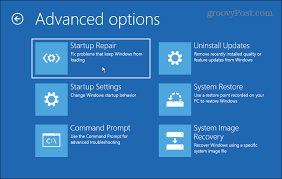
Here the easy steps (below I describe my stumbling blocks):
- (changed PCI link state power management to “Off”)
Because others reported instabilities otherwise.
I don’t know if this is needed for the Dev Kit. - Connected my monitor via miniDP.
Because until the Dev Kit has booted into Windows, all display output defaults to the monitor connected to the miniDP port. - Created an USB recovery drive.
Deselect Back up system files! Often does not work anyway and is extremely slow (1h+). - Created a Windows System Image on an external backup SSD via
wbAdmin start backup -backupTarget:E: -include:C: -allCritical -quiet
The old Windows 7 backup tool is very quick. - Replaced the SSD in the Dev Kit.
Applied the metal tray that was fixed to the bottom of the original SSD to the new one. - Normally booted the Dev Kit.
Did not use „Boot from USB-C“! - Windows automatically booted from USB-C
- Selected System Image Recovery
- (Entered Bitlocker recovery key of backup SSD)
All my backup SSDs are encrypted with Bitlocker To Go. - The screen to select format options did not allow any changes or selecting a target drive. I simply pressed Enter to continue
- Windows restored the Image to the new SSD and booted into Windows.
- Extended the system partition to the SSDs full size.
To do this I first had to delete a strange 1.13GB partition (right after the cloned partition). Not a good idea! was the recovery partition – so better find a different way.

- Connected my monitor via USB-C.
With USB-C I experienced less graphics glitches. - Done!
For about 40 min the Dev Kit worked normal. Then, in addition to the known problems with the original SSD (black screen on boot and restart, graphics driver resets, …), apps like Edge did not start any longer, Windows finally froze and shutdowns (fast startup is disabled) and restarts did hang every time. I assume these problems stem from many hard resets because of problems in the past and after the cloning.
Did a Windows reset using a recovery drive
- Recovery Drive app was unable to create a drive including system files
I have seen this problem on many Windows installations and if including system files works it is extremely slow.
Maybe this time it happened because I had deleted the 1.13GB Recovery Partition. - Created a recovery drive (USB stick) without system files
- Downloaded the Dev Kit recovery image and extracted it
- Copied the recovery image files over the USB stick
- Somehow manged to boot into the USB stick
- Did reset the Dev Kit via „Recover from a drive“ > „Fully clean the drive“
- Followed the normal Windows setup, see My Windows 10/11 Setup
Currently the Dev Kit with the new Sabrent SSD seems to run normally.
In the Dev Kit the Sabrent SSD delivers only half the speed it is capable of. But this is fast enough for me, as was the original SSD.
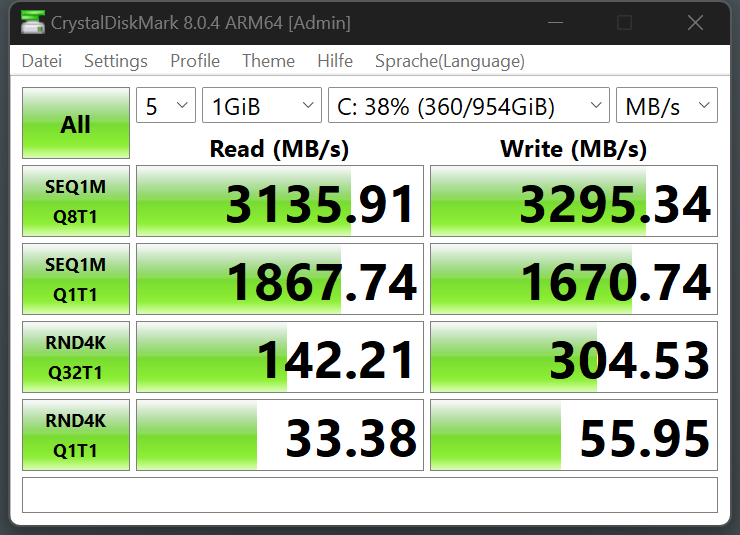
There is a Sabrent SSD Toolbox Sabrent Rocket Control Panel.
Some related info about SSD upgrades: List: 2TB, 1TB, 512GB M.2 2230 SSDs (updated 2023/10/14) – upgrades for Surface Pro7+/X/8/9, Laptop 3/4/5, SteamDeck, XBox Series X, etc
SSD upgrade problems
Could not find a (free) drive cloning tool for WOA.
Planning to clone the SSD with my Intel Notebook I bought two
SSD enclosures(*). The original KOIXIA SSD did not fit in the enclosure. It has a metal try fixed to its bottom and I could not pry this off at first. Much later, it came off easily by simply poking at it with my fingers.

The screw to hold the 2230 SSD is incredibly small. I found it extremely hard to screw in. As a precaution against loosing it, I bought some replacements, but I am not sure if these fit. I don’t know if the original screw is shorter or if it is broken.

„Backup and Restore (Windows 7)“ is still available in Windows 11. While I used the command line the UI is also still available.
My Dev Kit refused to „Boot from USB-C“ and „Boot to UEFI“. These worked in the past, albeit unreliably. I gave normal boot a try and this worked on the first go, automatically booting from USB because it did not find a bootable SSD.
To select additional options in the recovery tool one has to use TAB instead of arrow keys.
When connecting my monitor back via USB-C I ran into a black-screen nightmare again. It took about 20 boot attempts (including restarts via RDP and hard resets via unplugging power) until Windows finally showed up instead of a black screen. Maybe the Dev Kit did boot, but the monitor did not get a proper signal. All these failed boots seemed not o have corrupted the system – DISM and SFC did not find any problems. I don’t know if these and other graphics problems stem from the graphics chip / driver or from an incompatibility among the miniDP hardware, the cable and some monitors.
Compatibility
Boxcryptor(*) works fine. This is a pleasant surprise, as I consider zero-knowledge encryption of cloud data a must-have, see Thoughts and Experiments on Cloud Encryption and Datenschutz (Ende-zu-Ende Verschlüsselung, …). Boxcryptor installed and configured without any hitches. Even Windows indexing of the (decrypted) x: drive works – after setting ‚Enable Windows search‘ in Boxcryptor advanced settings and adding x: to Windows indexing. [In Nov 2022 BoxCryptor was sold to Dropbox. I don’t know if and when Dropbox will offer good and safe E2EE encryption. The alternative Cryptomator does not support Windows on ARM.] For E2EE private files in the cloud I moved to Tresorit which works fine on WOA.
Connect to Kindle via USB-C is not supported.
My Brother HL L2340DW printer(*) was detected via WiFi and works without installing any drivers – albeit printing is very slow because of long pauses between pages. As a workaround I print long documents from my smartphone.
Inserting files as printout is not supported in OneNote for desktop. Fixed with Windows Sept. 2023 update KB5030310.
The Logitech X300 wireless speaker(*) and my old Microsoft LifeCam Cinema(*), including their microphones, work fine without installing any drivers.
The external Thinkpad keyboard(*) and MS compact mouse(*) work fine. I use a Thinkpad keyboard to make switching between my desktop and Thinkpad notebook easier.
The simple and cheap Inateck USB C 7-port Hub(*) works fine.
Windows Sandbox works, but its performance barely acceptable and unpredictable. Sometimes even the volume control is extremely slow to open or does not open at all. I experience sporadic hangs when web browsing, which can only be fixed by restarting Sandbox. On my 5y old Intel Notebook Sandbox is way more snappy with half the RAM and runs without any problems. I assume other virtualization solutions have similar problems, but did not test this.
Fixed with 24H2.
Casting audio and video to my Google Home devices including my Panasonic TV works fine using Chrome and Edge browsers.
Portfolio Performance works fine. This is a Java app!
AusweisApp2 (App to authenticate using the German identity card) works fine.
cyberjack RFID standard USB smart card reader works fine after installing its ARM drivers.
Sysinternals Suite works fine. There is an ARM version! Did not try all tools.
Macrium Reflect refuses to install with an ARM CPU.
[Since Oct 2024 Macrium Reflect X with WOA support is available]
OSCAR, a tool to analyze data from sleep apnoea devices: the 32 bit version works fine.
Commonly used Toos like HWInfo64, CrystalDiskInfo, CrystalDiskMark, 7-Zip, Greenshot, FileZilla, Notepad++, VLC Media Player, WizTree, WinDirStat and MS PC Manager work fine.
Backup workarounds:
[Since Oct 2024 Macrium Reflect X with WOA support is available]
- To create a backup image of my Windows configuration I use the built-in Windows Tool WBAdmin:
wbAdmin start backup -backupTarget:E: -include:C: -allCritical -quiet
This backup can be restored via restarting from within Windows via
System > Recovery > Advanded startup
or by booting from a Windows recovery drive.
Then select:
Troubleshoot > Advanced options > See more advanced options > System Image Recovery
My Windows system drive C: and my backup drive E: are Bitlocker encrypted System Image Recovery asks for both Recovery Keys – even for the backup drive, which is encrypted via Bitlocker To Go, it wants the key not the password!
BTW: Even from image backups, one can restore single files: simply mount the image VHD file via Disk Management. - I did tryZinstall FullBack. FullBack does not use disk imaging/cloning, but might be just what I need: a local, encrypted and ransomware protected backup allowing to restore my files and Windows settings to previous states.
- I do not trust EaseUS.
For my preferred VPN Private Internet Access there is a beta version for Windows on ARM. For my desktop PC a VPN is not important for me.
Could not get my ScanSnap iX500(*) Scanner to work with WOA. The SW does install fine, but does not recognize the scanner via USB or WiFi. Sadly it also does not work with Hamrick’s VueScan . As a workaround I configured a WiFi connection to the Scanner with an Intel machine and use it with the ScanSnap Android app on my Pixel phone or connected via USB to my Intel notebook.
I assume that most utilities and drivers for Scanner and (multi-function) printers that implement configuration options and features will not work until the makers or MS supply ARM drivers.
Problems
Graphic driver resets when playing videos in Firefox (resulting in shortly showing as black or white screen). This commonly happens a couple of times per day, somtimes every 10 secs. Does not happen with Edge – but sometimes in Edge there seems to be a short screen flicker.
I have opened support requests about this with MS and Mozilla and created several problem reports in Feedback HUB – all with no fix:
– MS Support for Business TrackingID# 2211260040000244
The only idea offered was a fresh Windows install, which I refused to do.
– Bugzilla Bug 1859184
To work around this problem I switched from Firefox to Edge.
Here the reliability monitor status of my current machines:
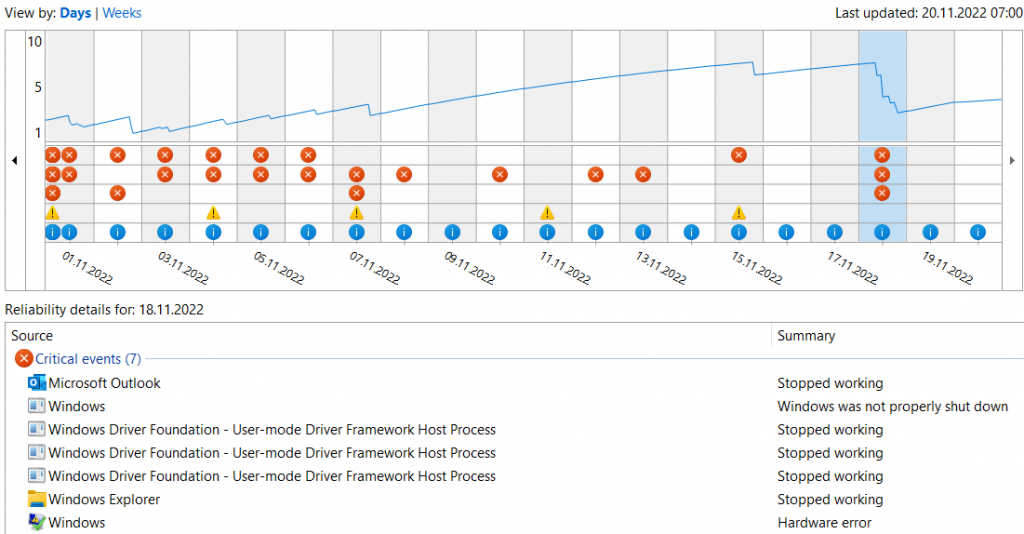

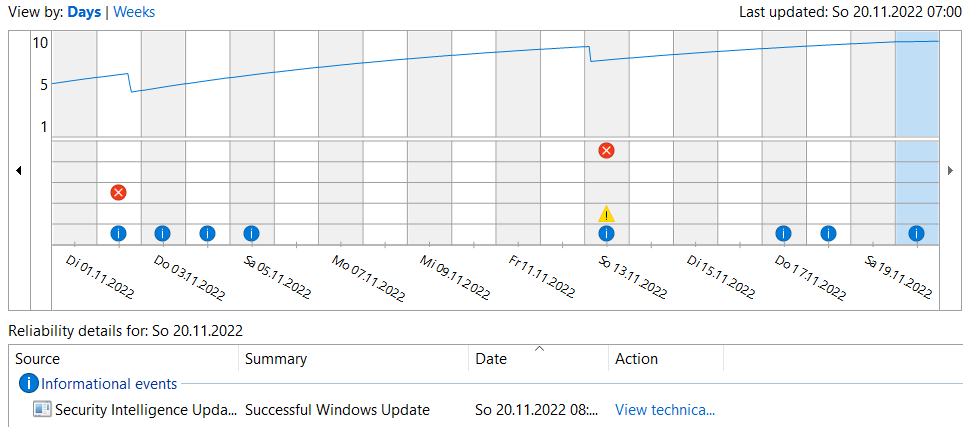
The NPU based experiences „Studio effects“ (Automatic Framing, Portrait Blur, Eye Contact, Voice Focus) are not available on my Dev Kit PC. I did not find any info if they should be available or if there are any prerequisites.
May 7, 2023: Currently one cannot re-install the ARM version of OneDrive because MS does not offer a download. A OneDrive reset messed up its settings, no longer allowing to add both my Personal and Business Account. Because MS offers no download of the ARM version, I am using the 32-bit x86 version now.
Printing to my Brother HL L2340DW(*) is very slow – there is a long pause between pages. On Win10 Intel it prints fast without pauses between pages. The ‚Start printing immediately‘ setting is not the problem, as I use this on all my installations. Win11 ARM currently supports this printer only via WiFi not via USB.
All my three different monitor models do not work properly, especially when connected via the mini DP port.
The Samsung S27A850D display is garbled with many DP cables. I tried four different mini DP to DP cables. This passive mini-DP to HDMI(*) cable and this active mini DP to HDMI adapter(*) works best. Such a problem is acceptable for a PC not intended for end users.

My new Huawei MateView 28 monitor works with the above-mentioned mini-DP to HDMI cable, but because of HDMI limitations mouse and keyboard do not work with the monitor’s USB ports and the refresh rate is limited to 50Hz, which does not bother me.
Windows Sandbox crashes when maximizing its Window. This is 100% reproducible. Might be related to the uncommon resolution 3840×2560 of my MateView 28 monitor. When selection a lower resolution it does not crash. MS seems not to care about this and simply removed my problem report in MS Feedback Hub (which I upated after each firmware), without any feedback and without fixing it. On my Intel notebook maximizing Sandbox with the same monitor and resolution does not crash.
Fixed with 24H2.
All my monitors sometimes got to sleep while I am working. The only fix is restarting the Dev Kit PC remotely or unplugging the power. Fixed with June 2023 firmware update.
Monitor sporadically goes dark for a sec. Happens only when connected via mini-DP. As a workaround I conneted it via USB-C. Before Windows Updates I switch back to miniDP, because once after an update related restart I got a black screen (maybe Windows was asking something in a mode that does not display when connected via USB-C).
My monitor’s built-in speaker sporadicall stops working. This only occurs when connected via USB-C not when connected via miniDP. Sporadically I get the message „audio renderer error, please restart your computer“. Such a problem is acceptable for a PC not intended for end users. Seems to be fixed.
The Dev Kit PC sporadically looses the WiFi connection to my Brother printer. Solved: This was not a connection problem. Somehow the paper size in Windows printer settings was set to letter instead of A4, even though in Windows setup I selected Germany as locale.
I did not find a good solution for scanning. Simply using MS Lens on my phone is not a good option, because I like the multi-page scanning and quality of the iX500. Currently I use the ScanSnap app on my Pixel phone or my scanner connted to my Intel notebook.
The Dev Kit PC does not charge via USB-C.
I had a few File Explorer crashes. No longer happens.
Sporadically after wake from sleep my monitor resolution is not detected properly (instead of 3840×2560 something like VGA seems to be used). This can only be fixed by hard rebooting the PC. No longer happens.
Wishes
USB-C charging, Thunderbolt 4 ports. For the reasoning behind using standard USB-C ports see Microsoft Surface Pro 9 (5G) review: An Arm tablet actually worth buying.
Status feedback via LED blinking when booting the Dev Kit PC: After pressing the power button, the white LED turns on and then there is no additional feedback until the Windows Start screen shows. Especially with monitor problems one does not know what is going on.
MS should document the mini DP special cabling requirements.
They do now. But this does not solve the mini DP port problems.
Résumé
For me personally, the Dev Kit Mini-PC currently is the perfect office desktop PC, especially from a value for money perspective. It came just at the right time, as I was downsizing to a more minimalistic lifestyle: smaller apartment, less and simpler hardware and less and simpler travel gear.
The Dev Kit Mini-PC is surprisingly small – which I really like. The performance is totally sufficient for all my office tasks. Sadly Windows Sandbox is barely usable. I never play games or do video editing, thus I know nothing about performance and app compatibility in these areas.
This is the quietest PC (Desktop or Notebook) I ever had. The fan usually does not run at all and when it runs, there is just a little low-frequency hum – not the typical high-frequency hissing noise of notebooks. I assume the fan only exists to prevent throttling. I did not experience any coil whine.
In contrast to my old desktop PC when the Dev Kit PC wakes up my Outlook inbox is immediately up-to-date and Windows updates most of the time are installed already. I assume this comes from supporting the sleep state „Standby (S0 Low Power Idle) Network Connected“ and Windows Modern Standby. My 4y old Thinkpad X1 Tablet notebook supports this too.
The graphics problems are unacceptable – especially MS not fixing them after a year. I assume these not only affect the Dev Kit (not intended for end users) but all devices with the Snapdragon 8cx Gen 3 (Adreno 690) hardware, like MS Surface and Galaxy Book Go.
MS should really get the virtualization performance problems (Sandbox) sorted out.
I cannot generally recommend the Dev Kit for office use because of the questionable future of Windows on ARM (considering the developments by AMD and Intel), the graphics (driver?) problems, the monitor connectivity problems and missing drivers for peripherals like printers or scanners. I don’t know if one can hope for Microsoft to kill off third-party printer drivers in Windows • The Register. I don’t see any benefits of the ARM versions that are convincing for „normal“ users: yes, a little longer battery life, maybe a quieter machine, but still no real instant-on (MS does advertise this feature, but the Dev Kit PC does not work as instantly as a smartphone). I don’t understand the rationale behind the Dev Kit PC as a device to test ARM apps. Devs want to test their apps in an environment the users work in, which for ARM devices means a mobile, device with a directly attached touch screen, running on battery – none of which the Dev Kit PC offers.
However, my past assumptions about the success of technologies were often entirely wrong – even in SW development, my field of expertise. E.g. I did bet on the Windows Phone and UWP and many years ago on the BiiN fault tolerant computer, jointly developed by Intel and Siemens 🙂
I am disappointed that it took Microsoft such a long time (until Oct 2024) to fix at least some of the easily reproducible issues with the Dev Kit and that some of the problems still persist.
[ *) This post contains affiliate links]
Hi! Thank you very much for this article – since there hasn’t been that much written about what to expect of the Dev Kit when using it as an office computer, it’s really welcome.
I’ve also experienced issues when trying to connect my dev kit to a monitor using a Mini DP to HDMI cable. Despite trying out two different monitors, I haven’t managed to get a display on anyone of them. It’s really hard to figure out when the problem is, but I assume it’s related to either the cable or to Windows 11.
Both monitors I have access to are limited to 1080p. If you don’t mind me asking, would this be a potential problem in case Windows 11 Arm defaults to a higher resolution that the monitors don’t support?
I doubt your issues come from your monitors being limited to a low resolution.
The MS docs @ http://aka.ms/arm-dev-kit-tools state: „If connecting an HDMI monitor to the mDP port, an active mini-DP to HDMI adapter is required.“
Thank you for this post. The hint with the recovery image is very useful. Regarding backup software, I was succesful with minitool ShadowMaker that can actualy do images and restores (albeit maybe not on the Dev kit itself if its the boot device). I also tried restoring to a different SSD – if you’re „spoiled“ by Macrium, its a little getting used to. The target drive needs to be same size or bigger than the backed-up one. But… it works 🙂 The monitor limitations are a little strange, the first cable also didn’t work. The second one did, though, and links the box to an Iiyama 31,5″ 3840×2160 monitor. After an update from Microsoft also at full resolution with good performance. I think there is quite some work left for Windows on ARM support, the box is a good catalyst, IMO.