[Artikel in Arbeit]
- Selbst pflegende Angehörige
- Leistungsansprüche
- Einsatz von Vermögen & Vermögensschutz
- Eigene Pflegebedürftigkeit
- Diverse Links
Ob und wie lange jemand in einem Pflegeheim leben wird, ist schwer abzuschätzen. Typisch sind wohl so 2 bis 3 Jahre, ca. 1/3 lebt dort aber länger.
Selbst pflegende Angehörige
Mit 62J (seit Corona) habe ich meine langen Weltreisen unterbrochen, um mich als pflegender Angehöriger um meine alten Eltern zu kümmern. Seither lebe ich in Meiner Heimatgegend.
Pflegebedürftigkeit der Eltern ist ein bedenkenswerter Aspekt für viele, die ihren (vorzeitigen) Ruhestand auf Reisen verbringen wollen.
Einen guten Einstieg für selbst pflegende Angehörige bietet die Website Pflegedschungel – Pflegeberatung, Pflegegrad, Pflegegeld, Verhinderungspflege, Entlastungsleistungen, Pflegesachleistungen, Umwandlung von Pflegesachleistungen in Entlastungsleistungen, Nachbarschaftshilfe.
Eine kommerziellere Website: Pflege durch Angehörige – Denn Pflege beginnt zu Hause.
Bin permanent am Lernen, mit dem Älterwerden meiner Eltern umzugehen. Folgende Punkte sind für Alte oft (bewusst oder unbewusst) extrem bedeutungsvoll:
- Kontrolle und Autonomie: Das Bedürfnis, die eigene Unabhängigkeit zu bewahren und weiterhin Entscheidungen selbst treffen zu können.
- Sinn und Vermächtnis: Die Suche nach einem Lebenssinn und der Wunsch, einen bleibenden Eindruck zu hinterlassen oder Wissen weiterzugeben.
- Erinnerung und Verbundenheit: Das Bedürfnis, geschätzt und erinnert zu werden, sowie die Angst vor dem Vergessen.
Dazu können eine gewisse Altersstarrheit und vielleicht auch Demenzsymptome kommen.
Was Jüngeren (Nachkommen) offensichtlich sinnvoll und dringend erscheint, ist für Alte oft völlig unwichtig. Das führt zu typischen Kommunikationsproblemen und Konflikten, wie trotz großer Einschränkungen weiter Autofahren oder nicht aus dem zu großen Haus in komfortables, praktisches, betreutes Wohnen zu ziehen. Das Buch How to Say It to Seniors: Closing the Communication Gap with Our Elders (*) beschreibt diese Sichtweisen (wenn auch etwas episch) und gibt praktische Tipps für die Kommunikation.
Mein Vater gab von sich aus das Autofahren auf. Beim Entfernen der vielen Teppichläufer im Haus beiße ich auf Granit – obwohl Stürze, von denen man sich nicht mehr erholt, ja das grösste Risiko im Alter sind. Und Waschmaschine, Trockner und Gefrierschrank müssen wie gewohnt im Keller bleiben, obwohl ein Zimmer ohne Treppenzugang dafür frei wäre 🙁
Ich versuche es, meinen Eltern möglichst lange zu ermöglichen, in ihrem Haus mit paradiesischem Garten zu leben. Es ist schwierig, dies gegen einen zur Umgewöhnung eigentlich besseren früheren Wechsel in betreutes Wohnen oder Pflegeheim abzuwägen.
Ich habe u.a. Folgendes unternommen:
Pflege und Betreuung
- Mich beim Pflegestützpunkt beraten lassen
- Pflegegrad für Vater und Mutter bewilligen lassen
Die Gutachterin war wohltuend fair und freundlich. Manche Abwicklungen der DAK sind chaotisch und erfordern unnötiges Nachhaken. - Eltern vorsorglich auf Warteliste eines guten Pflegeheimes setzen lassen
- Mögliche ambulante Pflege mit Pflegedienst abgestimmt, obwohl wir aktuell gut ohne auskommen. Pflegedienst könnte kurzfristig für mich einspringen.
- Situation mit guten Nachbarn abgestimmt.
Die haben ein Auge auf meine Eltern, bringen mal einen Einkauf mit, oder helfen mal beim Heckenschneiden. Früher haben meine Eltern oft auf deren Kinder aufgepasst. Es gäbe auch einen Entlastungsbetrag für Nachbarschaftshilfe, diesen lehnen die Nachbarn jedoch ab. - Hausnotruf einrichten lassen.
Mit Zusatzoption „Schlüsselaufbewahrung“, damit ggf. die Tür nicht aufgebrochen werden muss. - Seniorengerechte Telefone(*) installiert- mehrere im Haus, damit Eltern nicht weit zu einem klingelnden Telefon hetzen
- Einfaches Notruf Handy (*) besorgt
- Rollatoren besorgt
- Leitzordner für Pflege und Notfälle angelegt, im Haus der Eltern
- Wohnung für mich im betreuten Wohnen gemietet, obwohl ich selbst keine Betreuungsleistungen benötige. Könnte für eine Übergangszeit durch meine Eltern genutzt werden.
- Vorsorgevollmachten und Patientenverfügungen erstellt.
- Für meine kleineren Reisen plane ich, Verhinderungspflege zu nutzen.
- Platz in Ruhefort gemeinsam ausgesucht
Finanzen und Absicherung
- Kontovollmachten für mich einrichten lassen
- Meine GRV-Rente auf 99,99% Teilrente umgestellt.
Damit leistet die GKV Zahlungen für Rentenpunkte und es besteht Unfallversicherungsschutz für mich. - Versicherungsschutz der Eltern aufgeräumt
- Vermögen der Eltern in Anlehnung an ihre bisherigen Anlageentscheidungen angelegt
- Rauchmelder eingebaut
- Meine persönliche Finanzgestaltung
Medizinisches
- Alle wesentlichen medizinischen Daten zusammengetragen
Arztberichte, Laborwerte, Medikationspläne- Kopien habe ich bei Arztbesuchen und in Krankenhäusern dabei
- Für jeden eine einseitige medizinische Übersicht erstellt, mit Name, Anschrift, Tel.-Nrn., KV-Nr., Medikamentenaufzählung, Allergien, typischem Blutdruck, Implantaten, Vorerkrankungen, OPs, Erkrankungen von Vorfahren, Hinweis auf vorhandene Willenserklärungen.
Auch für mich selbst, siehe Vorsorge für Notfälle. - Diese Dokumente habe ich in die elektronischen Patientenakten (ePA) meiner Eltern hochgeladen.
ePA für alle | gematik
Elektronische Patientenakte (ePA) – Digital souverän - Mich in der ePA App meiner GKV als Vertretung für die ePAs meiner Eltern eingetragen. Das funktioniert mit der TK-Safe App der Techniker gut.
- Mit Apotheke Rechnung als Zahlungsweise vereinbart
- Widerholungsrezepte
- bestelle ich per Website oder E-Mail bei Arztpraxen
- E-Rezepte lasse ich über die E-Rezept App per Bote von favorisierten Apotheken liefern
- Papierrezepte lasse ich in Praxen zur Abholung durch die Apotheke hinterlegen
Alltagshilfen
- Haushaltshilfe organisiert
- Kostenübernahme durch die GKV (Entlastungsleistungen) nur möglich über zertifizierte Unternehmen.
- Den Entlastungsbetrag hierfür erhöhen wir über Umwandlung eines Teils des Pflegesachleistungsbudgets (das ist das Budget für Pflegedienste).
- Lieferdienst eines Supermarkts getestet
Vielen Supermarktketten werben zwar mit Lieferdiensten, bieten dann aber doch nur Abholdienste.- Ein EDEKA liefert für 5€ (15Km Entfernung)
Man kann telefonisch und per E-Mail bestellen. - Ein Bäcker liefert auf Anruf Brot, Brötchen, Eier und Kartoffeln.
- Ein EDEKA liefert für 5€ (15Km Entfernung)
Leistungsansprüche
Leistungen der Pflegeversicherung im Überblick | BMG
Leistungsansprüche der Versicherten im Jahr 2025 an die Pflegeversicherung im Kurzüberblick
Für behindertengerechten Umbau von selbstgenutztem Wohneigentum, wie Bad oder rutschfester Bodenbelaf, gibt es neben der Förderung durch die PV auch Fördermöglichkeiten der Länder und zinsgünstige KFW-Kredite. Beispiel Hessen:
- Bis zu 50 % der zuwendungsfähigen Ausgaben, maximal 15 T€ pro Wohneinheit.
- Für den Um-/Einbau des Bades gilt ein maximaler Zuschussbetrag von 5T €
- Zuschüsse anderer Stellen (z.B. Pflegekasse) werden angerechnet.
- Richtlinie des Landes Hessen zur Förderung des behindertengerechten Umbaus von selbstgenutztem Wohneigentum
Einsatz von Vermögen & Vermögensschutz
Pflegebedürftige müssen ihr eigenes Vermögen (auch Immobilien) – bis auf ein Schonvermögen (10T€ für Alleinstehende) – zur Deckung des Eigenanteils an den Pflegekosten einsetzen.
- Das Sozialamt kann Schenkungen innerhalb einer 10-Jahres-Frist vor Eintritt der Bedürftigkeit zurückfordern.
- Erben sind nur verpflichtet, die Kosten der Sozialhilfe, die der Sozialhilfeträger in den letzten zehn Jahren vor dem Tod der hilfebedürftigen Person gezahlt hat, aus dem Nachlass zu erstatten.
- Kinder müssen sich nur an den Pflege- und Heimkosten ihrer Eltern beteiligen (Elternunterhalt), wenn ihr eigenes jährliches Bruttoeinkommen 100.000 € übersteigt.
- Eltern müssen sich nur an den Pflege- und Heimkosten ihrer gegenüber ihren volljährigen Kindern beteiligen, wenn ihr eigenes jährliches Bruttoeinkommen 100.000 € übersteigt.
- Ehepartner / Lebenspartner:
- Ihr Einkommen und Vermögen werden bei der Bedürftigkeitsprüfung grundsätzlich herangezogen, da sie in einer Bedarfsgemeinschaft leben. Es gelten jedoch Freibeträge:
- Schonvermögen: Der Barbetrag des Schonvermögens beträgt aktuell 10.000 € für die bedürftige Person und 10.000 € für den Ehepartner / Lebenspartner.
- Ein angemessenes, selbst bewohntes Hausgrundstück oder eine Eigentumswohnung gehören in der Regel zum Schonvermögen und müssen nicht verwertet werden.
- Ihr Einkommen und Vermögen werden bei der Bedürftigkeitsprüfung grundsätzlich herangezogen, da sie in einer Bedarfsgemeinschaft leben. Es gelten jedoch Freibeträge:
Mit frühzeitigen Schenkungen lässt sich das Vermögen vor dem Zugriff des Sozialamts schützen.
Mit einer Schenkung unter Pflegeauflage lässt sich der Rückforderungsbetrag des Sozialamts auf den unentgeltlichen Anteil der Schenkung reduzieren. Damit lassen sich ggf. auch Steuern sparen.
Die moralische Legitimität dieser Gestaltung liegt im Ermessen jedes Einzelnen. Faktisch führt sie dazu, dass das Familienvermögen geschützt wird, während die Allgemeinheit über die Sozialhilfe die Pflegekosten trägt, also „ich für die Pflege deiner Eltern zahle, damit du das Geld für den Verkauf deines Elternhauses behalten kannst“.
Eigene Pflegebedürftigkeit
Für ein etwaiges Leben im Pflegeheim rechne ich aktuell mit einem Eigenanteil von ca. 3.200€/Mon fürs Heim (Pflege, Unterkunft, Verpflegung …) plus 200 € Taschengeld.
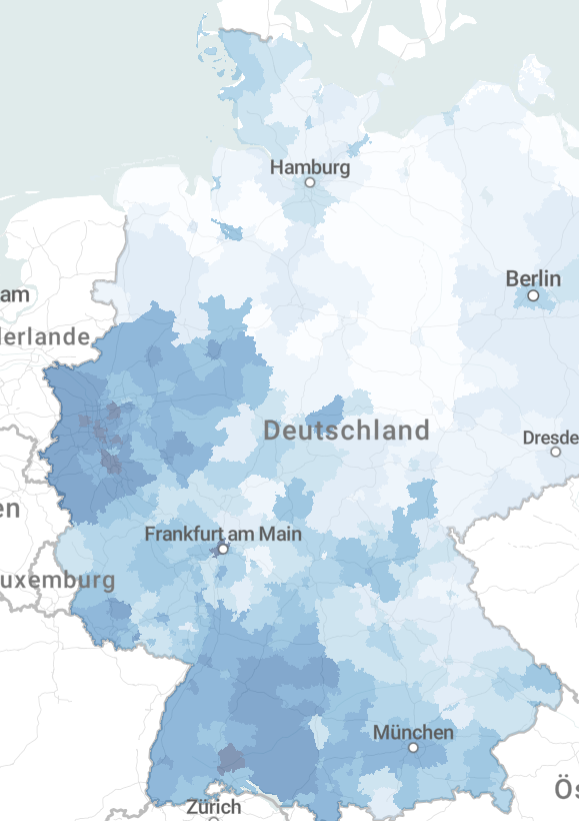
Diverse Links
- Pflegeleistungen im Ausland
- 10 Warning Signs You Already Have Dementia – YouTube
- Interessenvertretung der Senioren
- Digitalcourage
[ *) Dieser Post enthält Affiliate Links. Das kostet dich nichts, bringt mir aber etwas Einkünfte.]